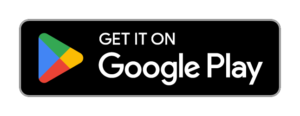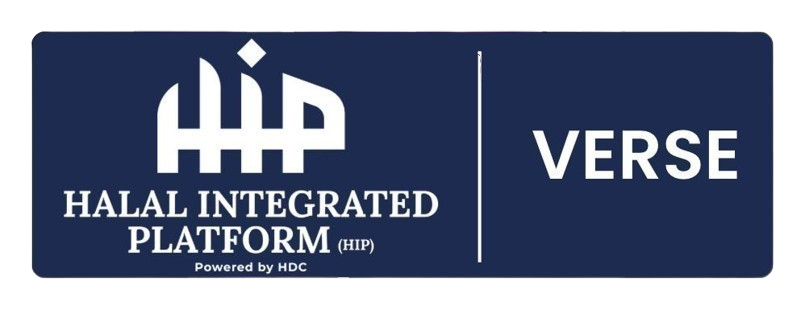
UNIVRSE AI-DRIVEN METAVERSE
USER GUIDE UNIVRSE
Video Sample
STEP 1: HOW TO INSTALL
install ON ANDROID
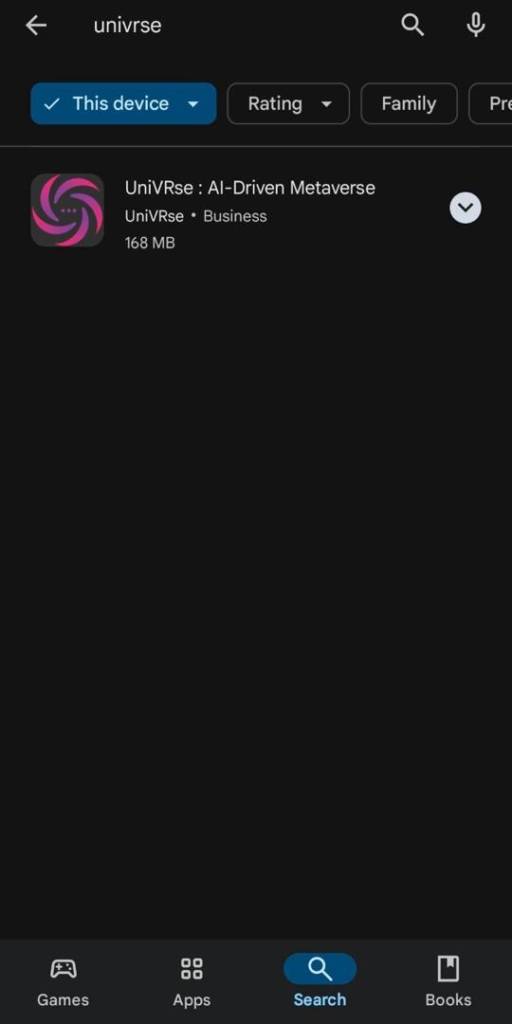
Open Play Store and Search for UniVRse 3.0.
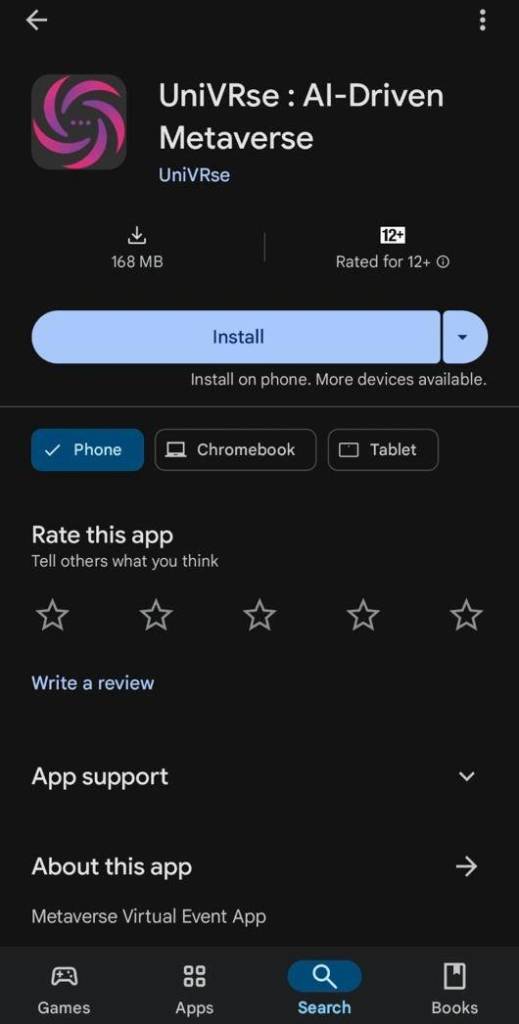
Tap Install then it will continue the installation.
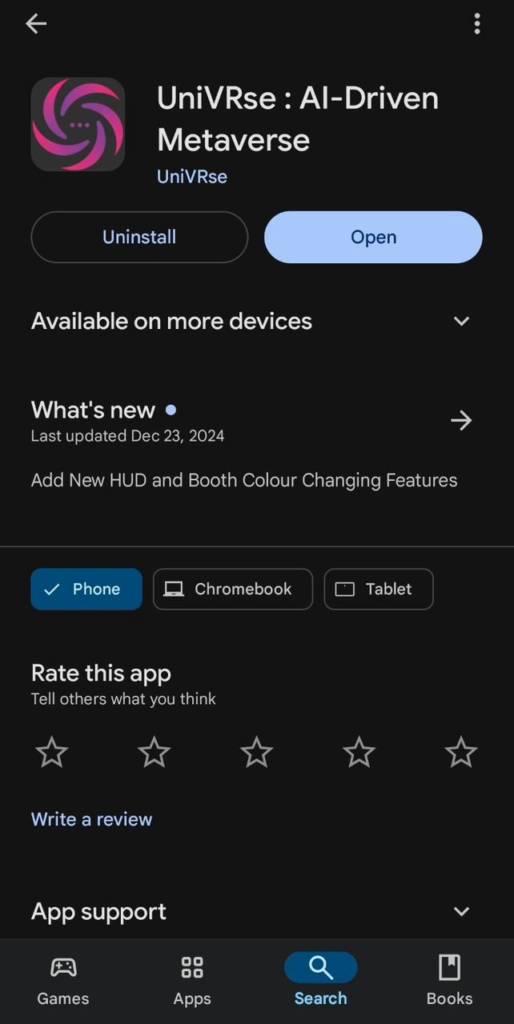
Click on Open then your app can be opened and it will continue the enter the apps.
INSTALL ON IOS

Open the Appstore and search for UniVRse:ai-driven metaverse to install
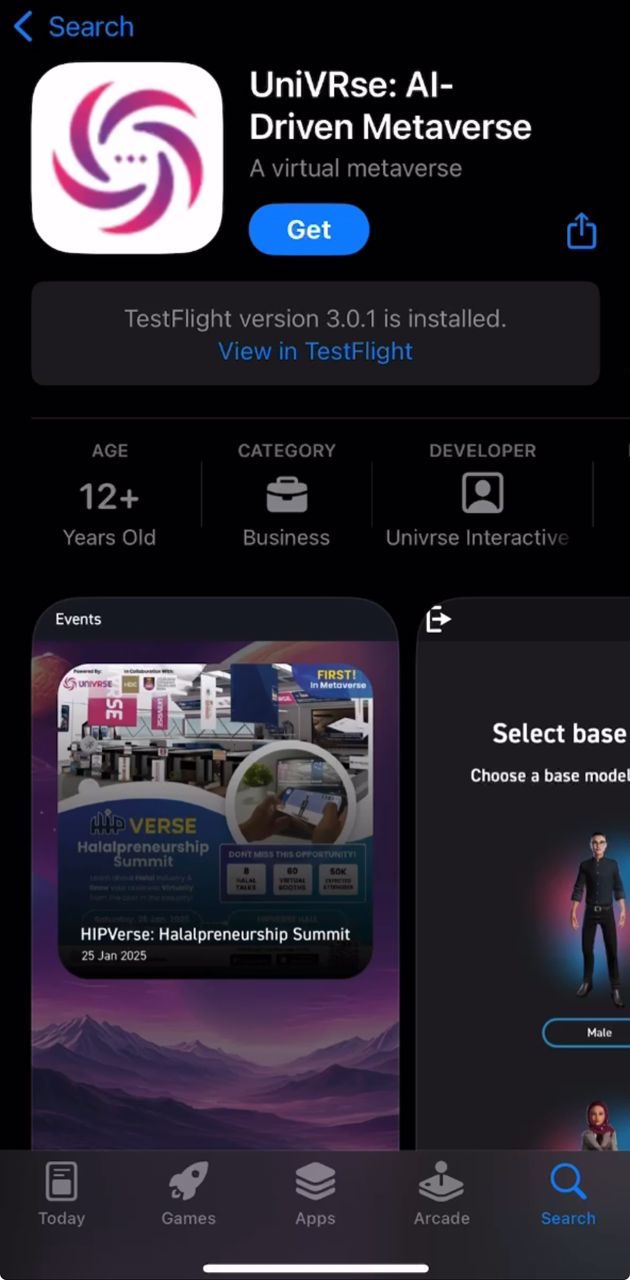
Tap GET to continue installing then it will continue the installation
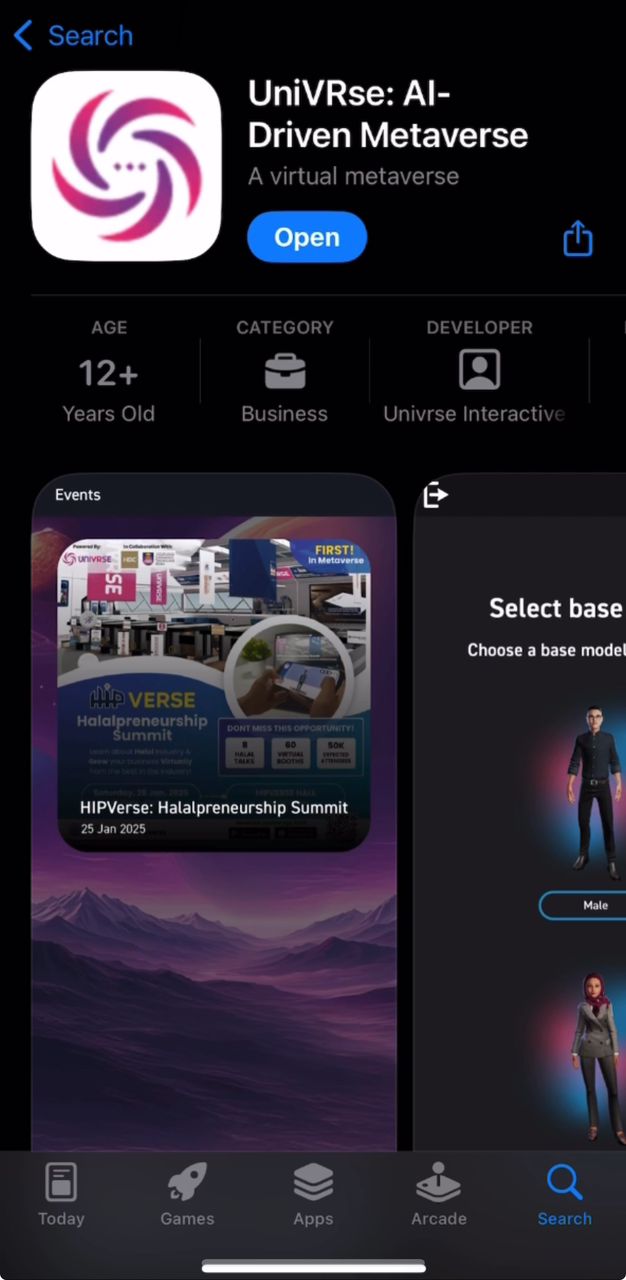
UniVRse 3.0 will appear for you and it will be ready to be enjoy!
STEP 2: HOW TO REGISTER
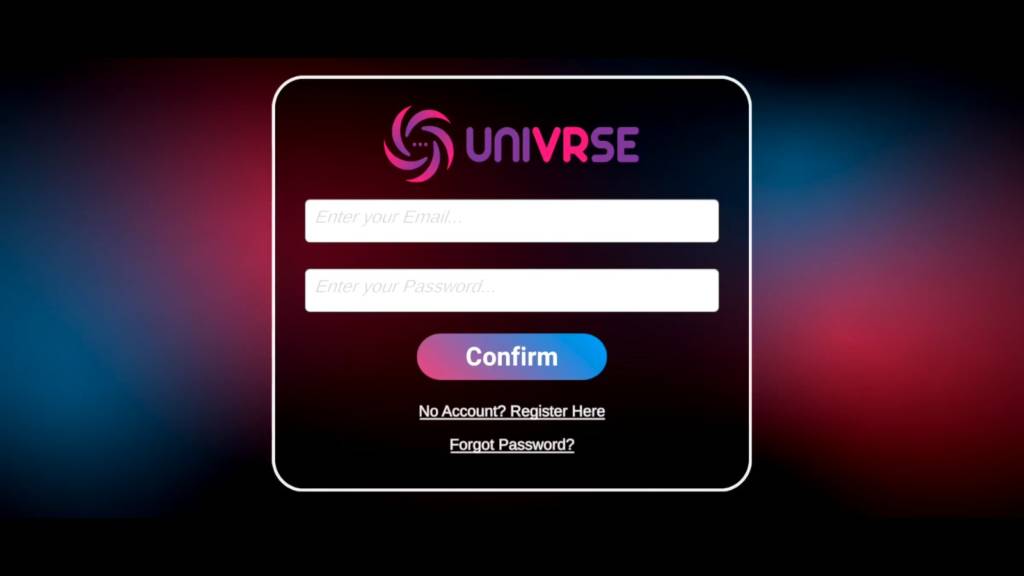
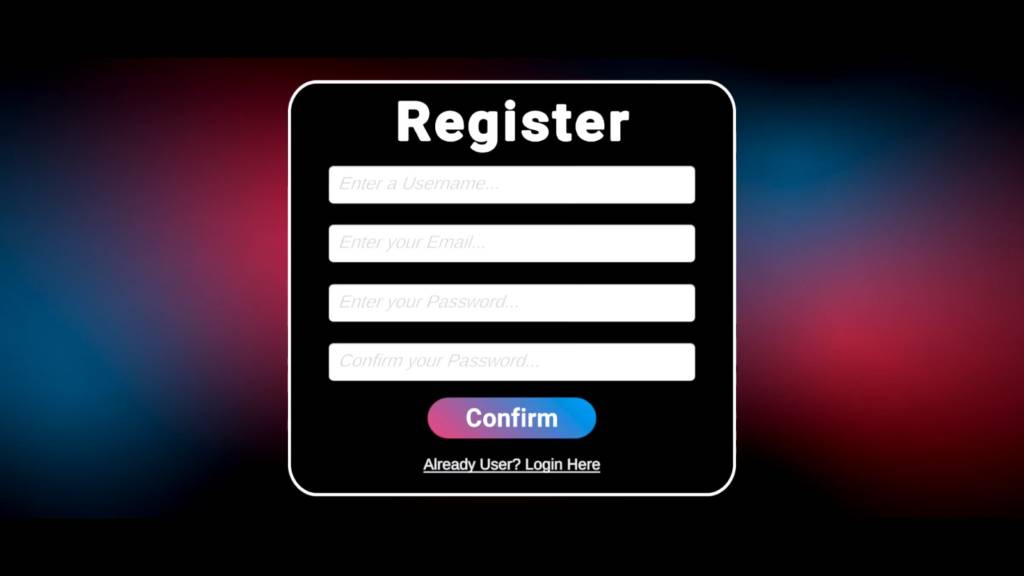
Open UniVRse Apps,and click Register Here
Fill out your information and select Confirm.
ONCE YOU REGISTER, YOU CAN LOGIN
Video Sample
STEP 3: ENTER THE HALL & Select the model
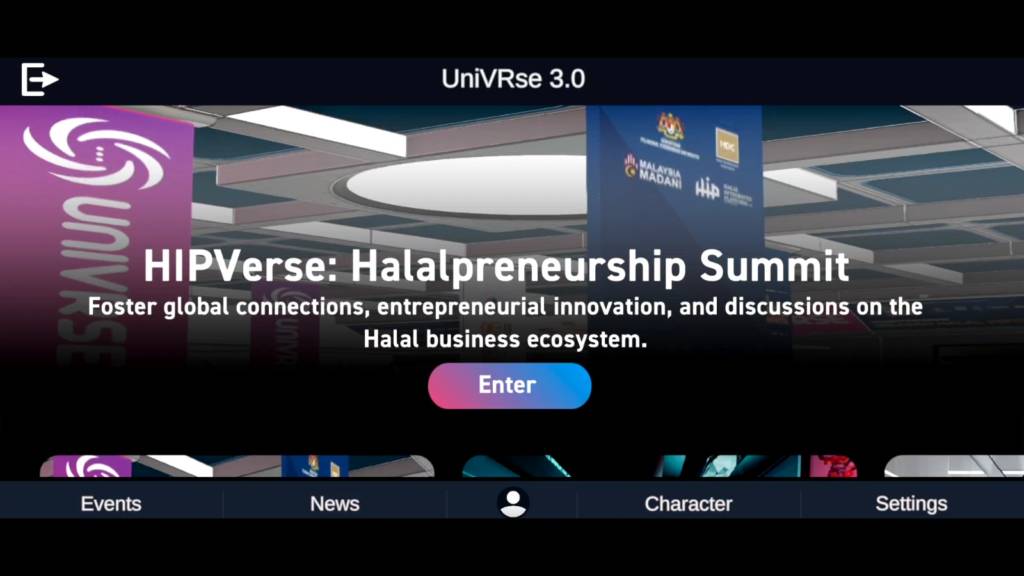
Now you’re on the menu,click ENTER to enter into hall.
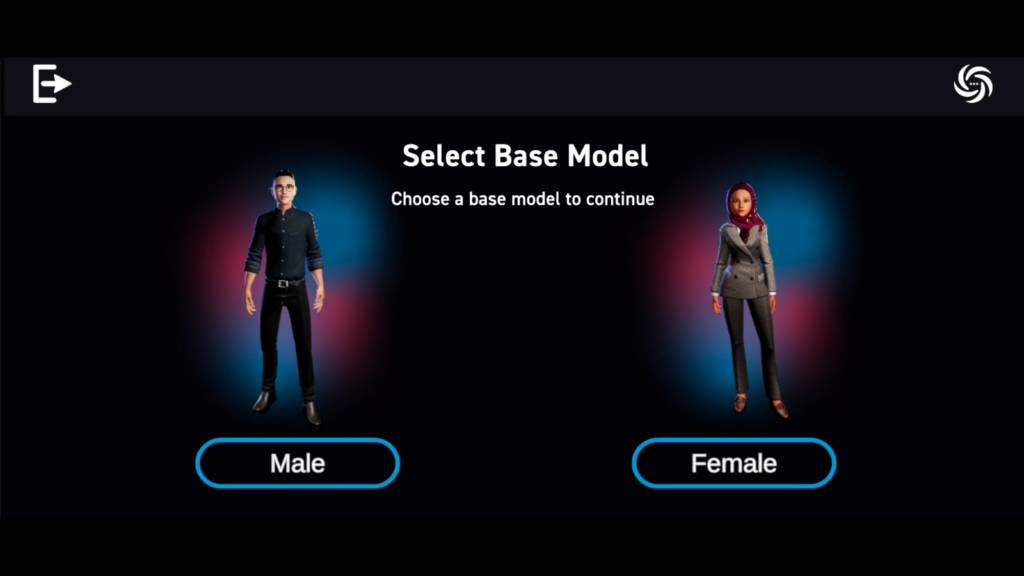

Select your MODEL before entering into the hall
Video Sample
STEP 4: CONTROLS & CAMERA VIEW
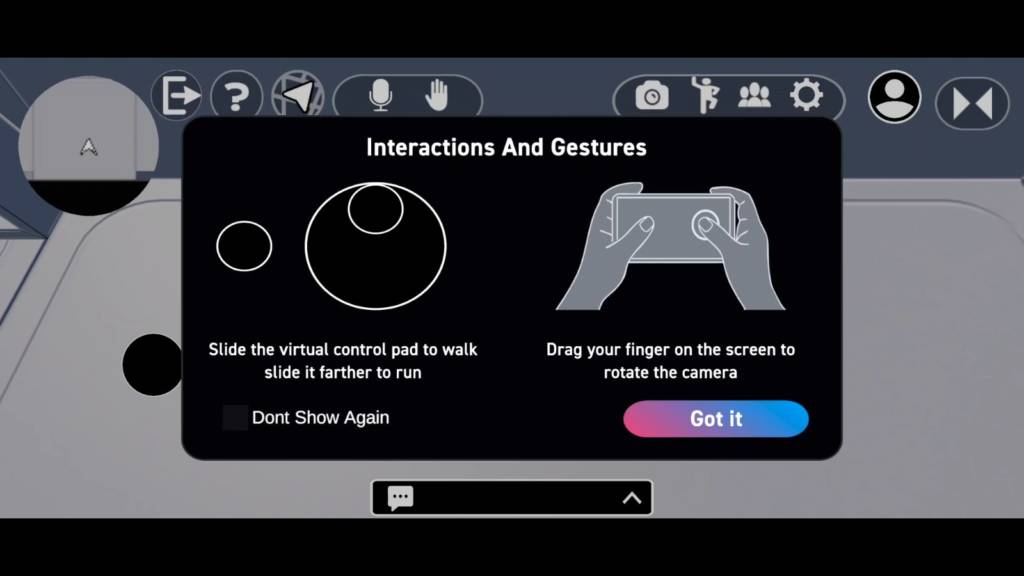
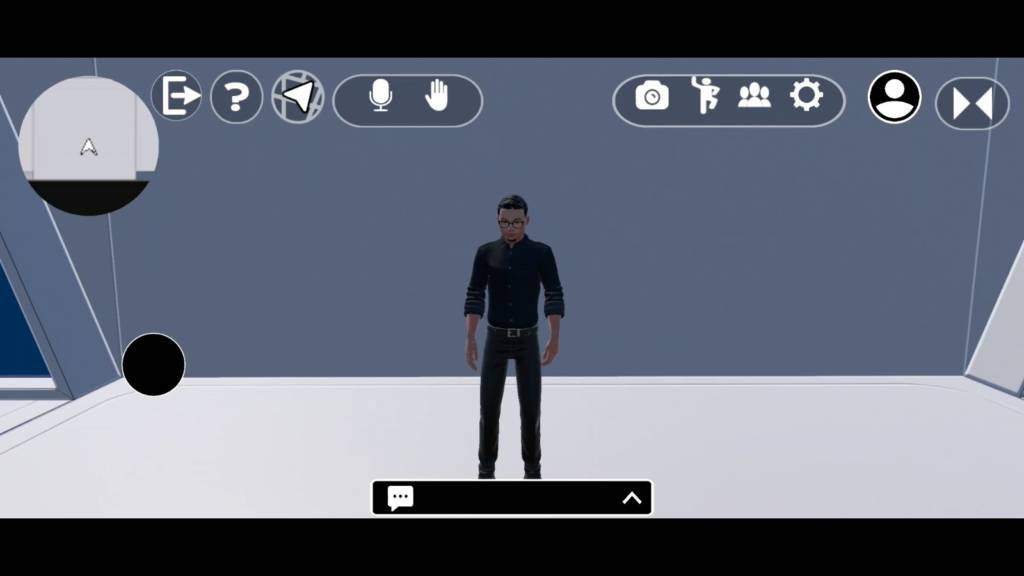
On your left side,there’s control gestures to move the model as well
This is your camera view will looks like
Video Sample
STEP 5 : INTERACTION
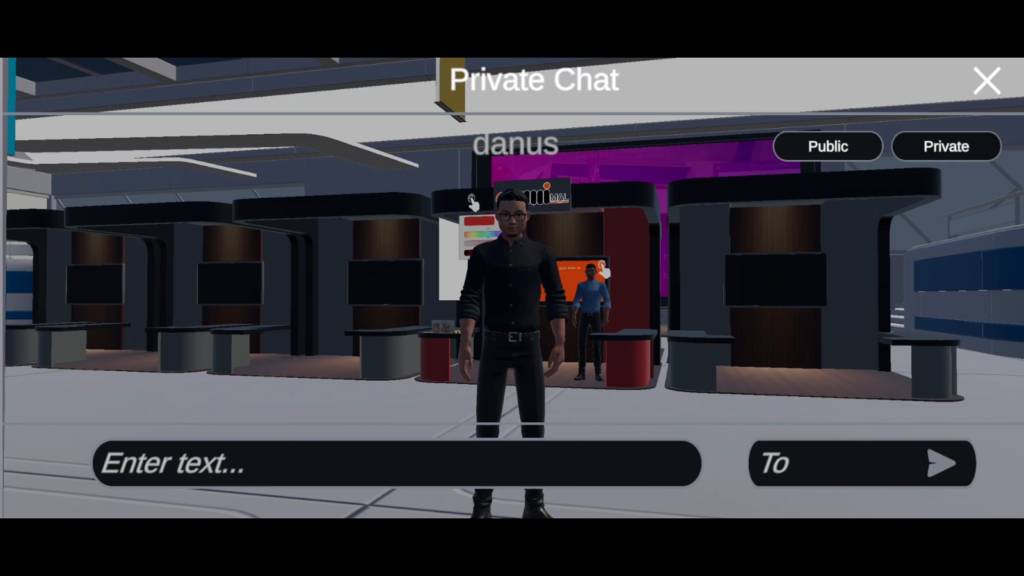
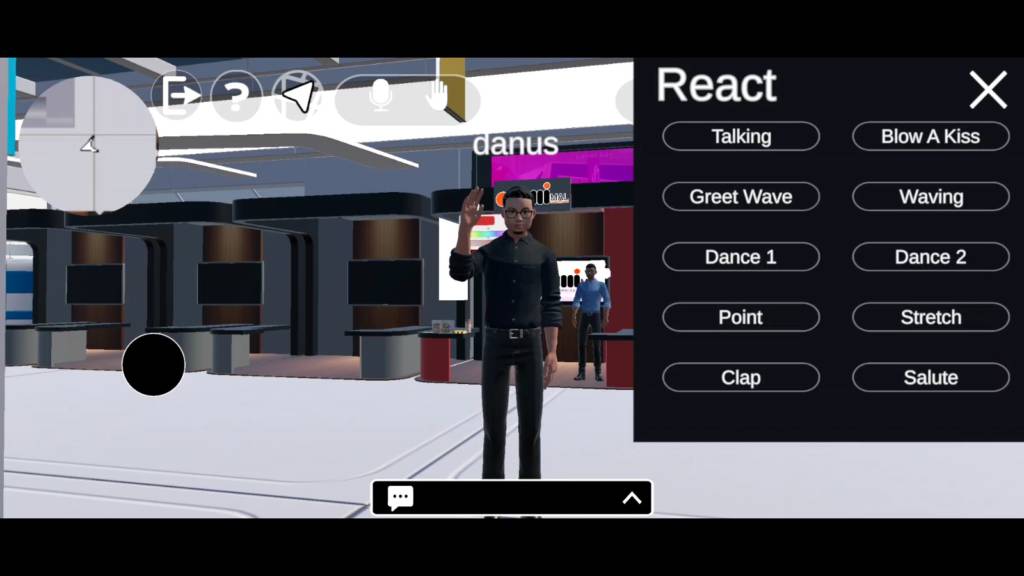
Public and Private Chats
Reactions
Video Sample
Add Your Heading Text Here
Step complete!
All set, discover all the features, and make the most of everything Univrse has to offer.
Ready for an amazing time at Hipverse!
INQUIRY FORM
- FAQ
General App Information
What is the UniVRse app?
The UniVRse app is a mobile virtual event platform used for hosting digital expos,
conferences, and networking in a 3D interactive environment. It allows users to
explore virtual spaces, interact with booths, watch presentations, and communicate
using avatars.
Where can I download the UniVRse app?
The app is available for download on:
• Mobile (Android): Google Play Store
• Mobile (iOS): App Store
How do I join the HIPVerse event?
After installing the app:
• Register an account using your email and password.
• Login with your email/username and password.
• Once logged in, click the “Enter” button to access the HIPVerse virtual event.
No invitation link or event code is required.
Common Technical Issues
Why is the app lagging or slow?
This is usually due to poor internet connection or device performance. To improve:
• Use a strong WiFi connection (minimum 10Mbps).
• Close other running apps in the background.
• Ensure your device has 3GB RAM or more.
• Restart the app or your device.
Why is my screen freezing or crashing?
• Make sure the app is updated to the latest version.
• Restart your phone.
• Check if your phone meets the minimum requirements (Android 11+ / iOS 13+ with
sufficient storage and RAM).
why can't I turn on my camera or microphone?
• Ensure you’ve granted permission to the app:
Go to Settings > Apps > UniVRse > Permissions and enable Camera and
Microphone.
• Close other apps (Zoom, WhatsApp) that might be using your mic/camera.
• Restart the app after changing permissions.
Other people can't hear me / I can't hear them. What should I do?
• Increase your phone’s volume.
• Switch from Bluetooth to phone speaker or wired earphones.
• Make sure your audio isn’t muted within the app.
• Disconnect and reconnect audio devices if needed.
• Restart the app if sound issues persist.
I got disconnected from the event. What should I do?
• Check your internet connection.
• Try login again.
Avatar and Interaction
I entered the HIPVerse space but can’t move or interact.
• Use the joystick on your screen to control your avatar.
• Tap objects or booths to interact.
• If the screen freezes, try exiting and reopening the app.
I can’t see a booth video or presentation.
• Try rotating your phone to landscape mode.
• Wait a few seconds for it to load.
• If it still doesn’t play, restart the app.
Device & Compatibility
What are the minimum device requirements?
• OS: Android 11 above or iOS 13 and above
• RAM: Minimum 8GB
• Internet: WiFi or 4G/5G connection with at least 10 Mbps download speed
Troubleshooting Tips for Support
• Always ask the user: What device are you using (Android, iPhone)?
• Check their internet speed (WiFi is better than mobile data).
• Recommend switching devices if one is underperforming.
• Make sure they’ve allowed app permissions (camera, mic, etc.).
• Tell them to close other apps running in the background.
Support Escalation
If a user still faces issues:
• Ask for their device model, OS version, and problem details.
• Guide them to update the app and check internet speed.
• If unresolved, escalate the issue to the internal IT team or developer group.